Postman Guide
Prerequisites
Overview
Postman is an application designed to help with API integration and exploration. Intuitive for different tech skill levels, this is the tool of choice both for experienced developers and no-code enthusiasts to get familiar with our available endpoints, requests, and responses.
Using our Postman Collection, you can start testing our API before you write a single line of code.
Install Postman and Fireblocks Collection
-
Download and install the Postman app or use Postman online.
After following the steps above and opening Postman, you'll see the Fireblocks API collection.
ImportantRunning calls in Postman for the Fireblocks API will not work unless you've properly configured your authentication settings for your environment.
Update environment variables
The Fireblocks Postman Collection comes with a built-in Fireblocks boilerplate environment (template).
Step 1: On the top right corner, select No Environment and then choose Boilerplate Fireblocks Environment.
<Image align="center" width="200px" src="https://files.readme.io/a6d5d49-image.png" />
Step 2: Select the eye icon next to it:
<Image align="center" width="200px" src="https://files.readme.io/88447a4-image.png" />
On the next screen, add three variables:On the next screen, add three variables:
-
fireblocksApiKey: This is the API key you downloaded from the Users tab in Fireblocks Console. -
fireblocksSecretKey: This is thefireblocks_secret.keyfile you created in the Quickstart Guide.You can set the
typeto be "secret" in order to hide the secret key content. -
baseUrl: This should be set to either of the following, depending on the environment you are using:Mainnet/Testnet:
https://api.fireblocks.io/v1
Developer Sandbox:https://sandbox-api.fireblocks.io
The result will look like this:

Making your first request
Important
This Postman Collection makes use of a p request-scripts/) to automatically generate the
Authorizationheader for every request, which allows you to skip coding the signature process.
You can view this script by clicking on the "Pre-request Script" tab within the Collection.
-
The first API you will call is List vault accounts (Paginated) in your workspace.
-
Navigate to:
Fireblocks API → vault → List vault accounts (Paginated)
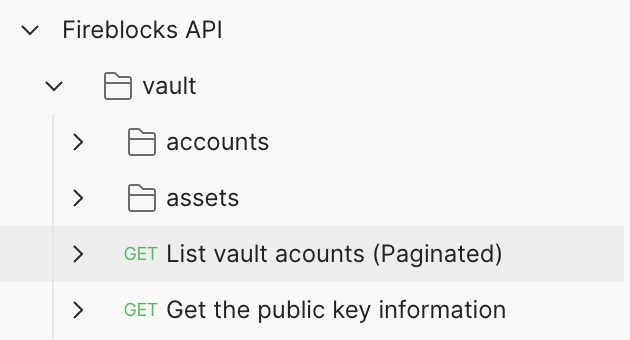
- An HTTP 200 “OK” response will be shown upon a successful API call.
What's next?
Updated about 1 month ago